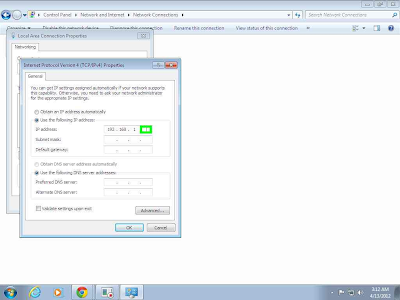Change IP Address of Lan

Change IP Address of Network Lan or Ethernet Adapter Manually. IP stands for
Internet Protocol. Anyone who is not using the internet and trying to Share
local PCs with each other can use this Tutorial to assign IPs on every
system. Basically, this will help you to build a small Network Setup without
the need for an Internet Connection. PCs will be shared with each other
without requiring an Internet connection, and files and data can be
transferred easily to the connected PCs. It will also work for those who
don't know how to change the IP address of their Network Lan because few
Internet Administers are using a Manual IP system for providing Internet to
the local area people. So it's easy to learn and change IP addresses
accordingly.
Built small Network among many of the Systems which requires, Network Switch, HUB or a Router, because an external Switch is necessary to build sharing between more than 2 PCs. Users have to assign different IPs to each system.
Change IP Address of Lan
then Second PC has to be 192.168.0.2 and then positively to each system accordingly.
I have performed two Tutorials, you may look at Photo tutorials as well as videos.
Follow the below Steps and learn about this Tutorial: