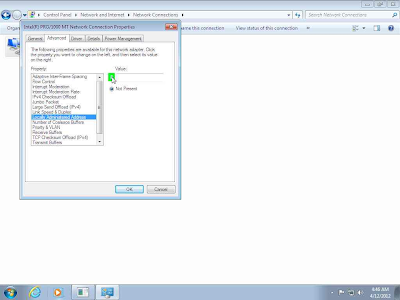Change Mac Address of Network Lan of a System
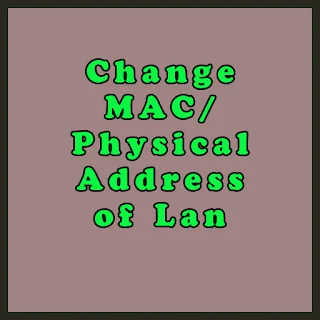
MAC is also known as Administered address and Physical Address of Lan or
Network Adapter. Well, there are the following steps to perform and learn
how to change your PC Mac Address. It usually requires those, who are using
a local network connection or Cable connection for internet, often they
faced problems due to changing of their systems, because each time they
change their systems, the Mac address will be change, because each Lan Card
or Built-In Lan on board were assigned with different Mac Address, so they
face problems... So now they do not need to face more problems in such
matters. Local Network Administrators mostly use the filter option for
allowing their customers to use the Internet. Only those people who use the
internet have the permission from Network Administrator by allowing the MAC/
Physical Address of the Network Adapter.
But due to a change of Lan Card or System, it will be changed as I mentioned above. So people/users are required to contact their Administrator to Allow their New Mac Address so that the Internet Connection will start working again but sometimes and mostly in urgent times, the Administrator will not be available but there are some urgent works to be done. So this is the main purpose of this Tutorial.
Change Mac Address of Network Lan of a System
I have made two Tutorials for my Visitors/Users, either use the Photo or Video Tutorial captioned below:
Follow Photo Tutorials Step-Wise:-
Step 1: Use left click on "Network Internet access (push button)"Change Mac Address of Network Lan of a System
Video Tutorial:-
If you are still having problems with the above picture tutorial then you can still watch our below Video tutorial for a much easier way to solve your problem.