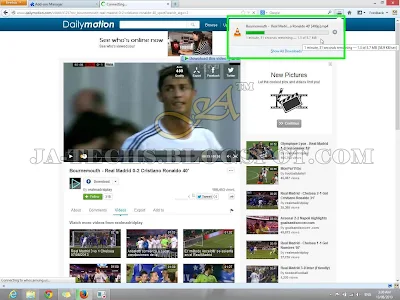About Tutorial:-
After commitment, I’m here fulfilling it. As I have told you previously that
I’ll soon give an alternative method or procedure to my visitors that will
let you to download DailyMotion Videos once again. Couple of weeks ago my
previous Tutorial (Download Video from DailyMotion) stopped working because DailyMotion team has blocked this method of
downloading from their servers and it was showing error “The server replies that you don’t have permissions to download this file.
Details: HTTP/1.1 403 Forbidden”.
But now this problem will no more stay with my users and visitors, I have
found the alternative way to download Videos from DailyMotion dot com website
with any quality like 720p as well as 1080p. So guys wait is over then just
follow the below Tutorial and start download your videos from Dailymotion.
Each step has a photo to understand it clearly.
What Required to Download DailyMotion Videos?
Simply download and install
Mozilla Firefox Web Browser
because this plugin showed in the below Tutorial is only available for Firefox
at this time, it will allow you to download dailymotion videos.
Step 1:
Open “
Mozilla Firefox Browser”, go to the
Menu and click on
Add-ons. as show below
image.
Step 2:
Type “
1 Click Dailymotion Video Download” in Search Bar of
Add-ons Manager.
Step 3:
Just Click on “
Install” button to install this Add-on to
Firefox Browser.
Step 4:
After installation of Plugin/Addons, it shows a link “Restart now”, just click on it and Firefox Browser will be restart automatically. (If
not then just close/exit Firefox manually & Start again).
Step 5:
After restarting Firefox Browser, just go to
Add-ons Manager (As shown step 1) and click on
“Extention” tab from left side and ensure that “1 Click Dailymotion Video Download” is installed and available/enabled.
Download DailyMotion Videos New Method
Step 6:
It’s time to Download, Just Open “Dailymotion.com” website
using Firefox Browser and search for your video to download, then click on
that video to start it playing.
Step 7:
Let your Video to play for few seconds and then “
Pause” it.
Step 8:
Now See that there is a “Download” button with “Down Arrow” under Video Title. Click on “Down Arrow” to see available
Qualities of Video and select any of it to start downloading.
Step 9:
Check the Status of Download by clicking on “Blue Down Arrow”
located right after Search Bar of Firefox which will Display the progress of
ongoing Downloads.
Step 10:
After download finishes, just
Click on it to start playing
Video.
Step 11:
See this, my downloaded video is playing successfully without any error.
Feedback and Support!
If you like this Tutorial and Blog then please post "Thanks" comment to
encourage me.