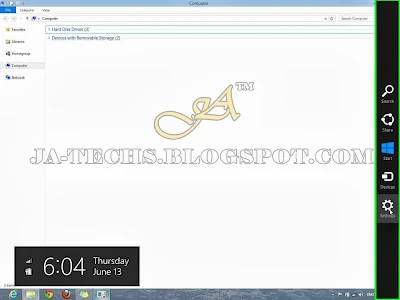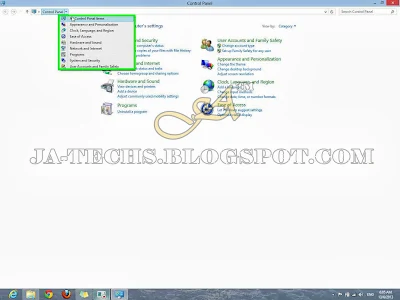About Tutorial:
Many people have a complaint regarding the Cricket 07 Auto Quitting issue
with EA Sports Cricket 2007 game after installing New Patches with it due to
which they can’t play the game properly because the Game quits automatically
after sometimes, something when clicking on “Esc” button from the keyboard
the game exits and it will get closed after playing few overs like 3 or 4
overs. This issue is persisting in many of the latest patches of EA Cricket
07. The mod/patch makers gave new life to EA Cricket 07 but on the other
hand, this problem sucks many people's minds.
So now there is no need to worry about this issue/problem anymore, I’m
sharing a method with you all Cricket Game Fevers/Lovers to fix the issue
and it will not require any software to download or any program to install
in your system. Just follow the below instructions step-wise to resolve this
issue.
Fix Cricket 07 Auto Quitting
Step 1:
We have to go to “Control Panel” so Windows 8 Users Click on
“Setting” and Windows XP/7 users have to click on the
“Start Menu” button.
Step 2:
Now Click on “Control Panel” to open it.
Step 3:
Windows 8/7/Vista users Click on “All Control Panel Items” as
shown below picture while Windows XP users may have to Click on the “Switch to Classic View” link at their left side.
Step 4:
Left Click on the “
System” icon.
Step 5:
In
System just click on “
Advanced system settings” located left side.
Step 6:
In the
Advanced tab, under
Performance text Click on the “
Settings”
button.
Step 7:
In the
Performance Options screen, click the “
Data Execution Prevention” Tab.
Step 8:
Here you have to click on “Turn on DEP for all programs and services except those I select:”.
Step 9:
It’s time to Click on the “
Add” button to add the program.
Step 10:
Browse to your EA Sports Cricket 07 Root Directory and select your Game .exe
file, I’m using DLF IPL 5 game so I have “DLF IPL-5.exe” and
you have a different one like i.e “Cricket07.exe” or
“Cricket12.exe”, whatever it is! just select the .exe which
you Run to play the game and the Click on “Open” button. See
the below Image.
Step 11:
Now Click “
OK” to apply the settings.
Step 12:
System Properties will inform you that a restart requires to take effect. Click
the “
OK” button.
Step 13:
Finally, Click on the “OK” button and restart your PC, after
restarting Run the Game and you will not get to exit from the game
automatically.
Feedback and Support!
If you like this Tutorial and Blog then please post a "Thanks" comment to
encourage me.