How to Resume IDM Downloads or Videos?
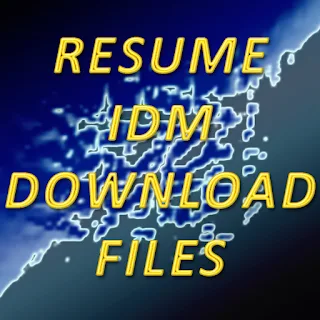
How to Resume IDM Downloads or Videos? The Tutorial is basically for those,
who are facing problems with their Internet Download Manager when their huge
file i.e 1GB or above download reaches 90% or up then they receive an error
and can't resume their download. This problem usually persists when the
network becomes disconnected or the light is cut off. The error mostly comes
when downloading Youtube files. The people who are receiving the error don't
need to worry anymore about downloading huge/mega files using Internet
Download Manager (IDM) because now they can easily resume or continue their
download of a file from the exact same point where they left that last
time.
Most internet users or I may say IDM - Internet Downloader Manager users get annoyed with such errors because sometimes this error comes up while 90 per cent of downloading is done and you will start downloading again from zero per cent. But not anymore because I am going to show you a method by which you can resume your IDM file from the point it stopped, yes you heard me No more restart from zero per cent. I will solve this problem and make you to resume IDM downloads anytime you face this error. Once you know this method, you will not be troubled to resume IDM downloads.
How to Resume IDM Downloads or Videos?
IDM Error
Cannot resume downloading the file:
It's possible that the address of the file is not valid anymore or your session has expired.
IDM will open a web page in your browser where it captured this download.
Please start the download of the same file from your browser again, and IDM will try to capture a new address or new session data to resume this download.
So you people have just followed the below instructions and resumed your file without using any external software. With these two methods of Tutorial, you may choose whatever you want either Video or Photo:
YouTube Video ***720p***
How to Resume IDM Downloads or Videos?
And Now Below are the Photo/Image Tutorial with annotation.

|
|
Open your Internet Download Manager (IDM), just right-click on that file which showed an error and then clicks on "Resume Download" as shown on pic. |

|
|
Then your download will be open in a box as shown pic. Wait for that error that shows "Cannot Resume". |

|
|
Then you will receive an error "Cannot resume downloading the
file" Just click on "OK" as shown in the pic. |
How to Resume IDM Downloads or Videos?

|
| Then Just click on "Download Video from this page". As shown in pic. |

|
| Then IDM box will be open and will start/continue downloading. |

|
|
As you can see in this pic, IDM successfully resume the download and it's being downloaded from the last stage where it left. |






