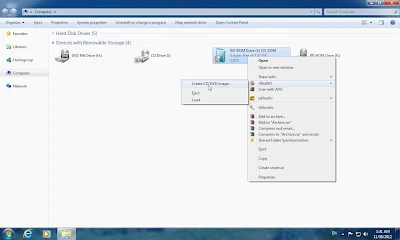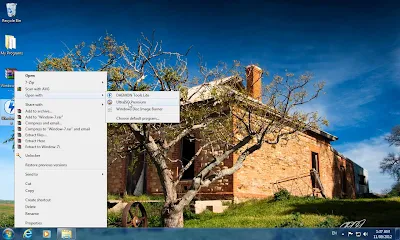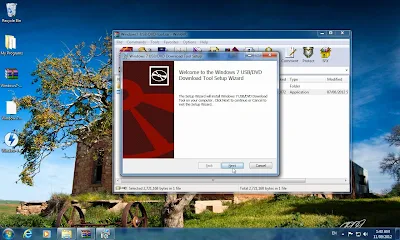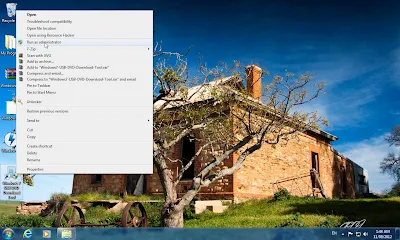Install Windows 7 Using USB Drive
LEARN HOW TO INSTALL WINDOWS 7 WITHOUT CD/DVD/ROM
You can also perform these steps for the following Windows:
Windows 7
Windows 8
Windows Vista
Windows Server 2008
Minimum USB Drive require = 4GB
You have to download the following software before performing this tutorial:
You can also perform these steps for the following Windows:
Windows 7
Windows 8
Windows Vista
Windows Server 2008
Minimum USB Drive require = 4GB
You have to download the following software before performing this tutorial:
Install Windows 7 Using USB Drive
File Size: 2.59 MB
Click the Below Link to Download:
Link-1:
Windows 7 USB DVD Tool
Link-2:
Windows 7 USB DVD Tool
If you don't have UltraISO Software then click below download the
Link:
Watch my below youtube video tutorial
in which I have shown all steps, how to make a USB
for the installation of Windows XP
See my below Photo Tutorial to learn how to burn
Windows-7/Winows-8/Windows-Vista/Windows-Server-2008:
Insert Windows7 DVD into your Rom.
Right Click on your Rom select UltraISO-->Create CD/DVD image...
Save the image file to your Desktop.
See the image that image creating process has began.
50% Process completed.
Image creating process is completed 100%.
Now right click on created image & select "Openwith" UltraISO
Premium.
Go to the property by clicking on check icon (See mouse cursor in
image).
A box will be open.
Uncheck "Joliet", mark Check on "UDF", select "DOS(8.3)" & Click "OK"
Button.
Go to file & hit Save button.
The process will take couple of minutes.
50% done.
Process 100% completed.
Double Click on downloaded Rar "Windows7-USB-DVD-tool.rar" file.
And double click on "Windows7-USB-DVD-tool.exe" file.
Click on Next button to proceed.
Click install button to compete the installation process of software.
Click on Finish button.
Now just right click on "Windows 7 USB DVD Download Tool" shortcut icon found in desktop after
installation of above software.
The software has been started, just minimize it.
Insert your Flash USB Drive & go to My Computer and move all the Data
stored in your USB to your System. (Note: All the data in USB will be
lost).
Click on "Browse" button.
Select the burned Image, found on Desktop.
Click on Next button.
Select "USB device" button.
See that your USB is connected and click on "Begin copying".
The process has been started, wait until it finish.
The process will take 30 to 40 minutes, depending upon system speed.
96% process completed.
Finally 100% completed & the process all over.
Go to "My Computer" and see your USB as it shows just like a DVD with the
setup icon.
Note:
Go to your system Bios and set Flash Drive as First Boot or try to use Boot Setup Key (F12 for Dell)...
That's all you need to perform.
Enjoy....
If having any kind of trouble, then reply...
Don't forget to comment, which are most valuable for me.