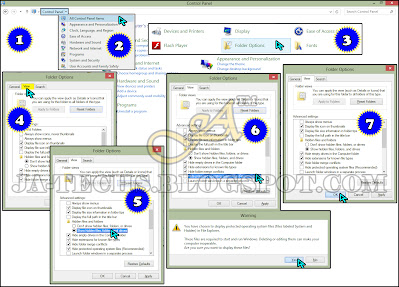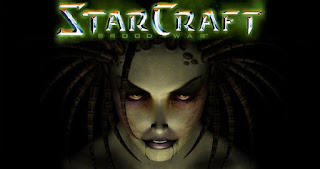USB is not showing Data anymore

It is very common error now a days that USB data will automatically become invisible, you notice USB is not showing data anymore. But if you check the properties of USB Flash Disk which shows maximum size in use but after having a look on visible Data, it indicates less file size. It means that Data are present in USB but not visible to access them. This issue happened most probably interference of any Anti Virus Software which automatically hide files due to the attack of Trojans/Malwares available in USB Flash Drive or Operating System. In such case few users Enable “Show hidden files, folders and drives” from Control Panel’s Folder Option and it will show the files which were hidden automatically but most of the time this method will not work for many of others.
Another way for checking the invisible Data is "Command Prompt" known as "CMD", which show hidden Files and Directories by simple type "Dir" command in "Command Prompt" i.e (X:\Dir) where X is USB Drive Letter. But some in below case both method did not work.
Even I personally checked one of my mate’s USB Disk, who told me that his data has been invisible because he connected his USB Drive to a virus effected PC resulting which his USB’s data disappeared. After checking the properties I have found that Data are still in USB and tried above method for Enabling “Show Hidden Files” from Control Panel but which wasn’t work and I surprised because It worked before some times ago.
It will hurt people and who became frustrated after loosing his valuable Data from Flash Drive. So I have started search on internet but couldn’t find any solution for recovery of the invisible files. In meantime I started study and busy with this issue to get fix it immediately. I have made close look on “Folder Option” located Control Panel and within 10-15 minutes I got succeeded and find that option, which returns showing all invisible files including folders and sub folders in my friend’s USB Flash Disk.
So I am sharing that method with my visitors and fans here so that whenever they will have same situation they can easily fix the issue through performing very simple steps.
USB is not showing Data anymore!
Tutorial Method:
- Go to “Control Panel”. (Tips: From Start Menu Button)
- Select “All Control Panel Items” (Windows XP users “Switch to classic menu”)
- Now Click on “Folder Options” from All Control Panel Items.
- In Folder Options, click on “View” Tab.
- Now Select “Show hidden files, folders and drives” Radio button.
- Time to uncheck “Hide protected operating systems files (Recommended)”, it will show you Warning but proceed with “Yes” button.
- Now just click on “Apply” and “OK”.