Bookmark Websites in Internet Explorer

Bookmarking is used to store any website link to your computer web browser and
then you can get access to that website through a single click. This article
post guides on how to Bookmark websites in Internet Explorer Browser. It is a
very quick way to approach your favourite websites. Most of the time we visit
a few websites which touch our heart and after some time, we want to re-visit
that site but unfortunately neither remember the name of the Website nor the
link because it’s not easy to remember each and every website link and name,
another reason we surf the internet too much and regularly visits hundreds of
websites so we didn’t remember valued website which has been visited. Bookmark
is the option which will let us save any website over a web Browser and we can
get access to it any time by just clicking on it without remembering the
website’s URL.
Bookmark Websites in Internet Explorer
I am going to tell you how to add any website to a web browser which is called, “Bookmark this Page” and “Add to favourites”. I have decided to share this feature for the Top 3 Web Browsers (Internet Explorer, Mozilla Firefox and Google Chrome). Because three of them use most around the world. I am going to post this topic in a series as:
1. How to Bookmark in Internet Explorer Browser?
2. How to Bookmark in Mozilla Firefox Browser?
3. How to Bookmark in Google Chrome Browser?







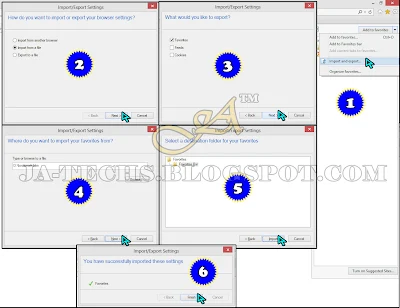



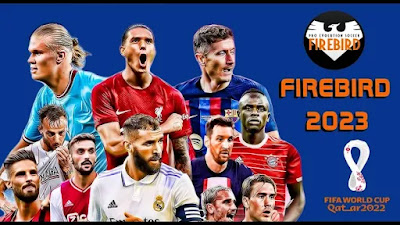
.webp)