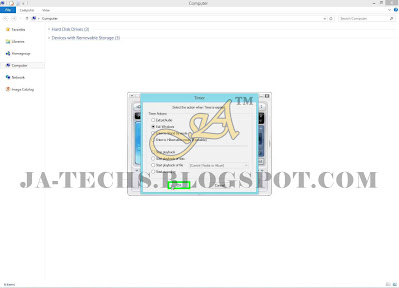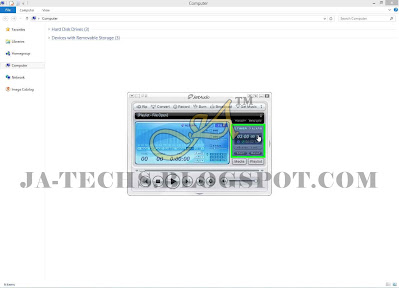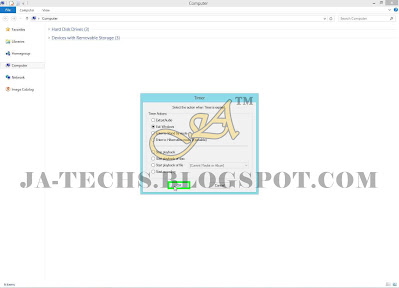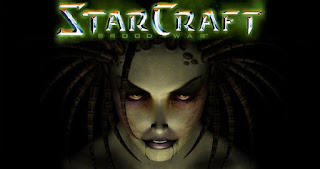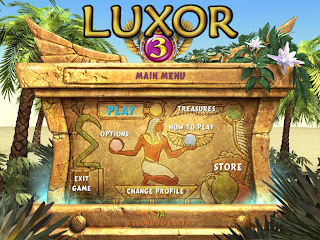Most internet users have required the feature which can shut down their
PC after a specific time period, after the finishing time period their
System goes offline/exits or uses a PC Shutdown Timer. There are so many
free and shareware software on the internet. But I didn't use them because
I didn't need that, therefore I am not going to suggest that one here.
Let's suppose People want to download big files from the internet when
time passes and they found themselves tired and want rest but when they
think about their 1 Gigabyte download file they will worry about it. It
might require one hour or less to finish it but they feel so sleepy and
want to turn on their bed and consider there must be someone who will shut
down their PC. Many Computer users use it to watch
videos/films/documentary programs or listening something through the
Audio/Video Player software.
The best and easy software for Audio/Video to Play is JetAudio, it is my
personal opinion because I'm testing and using it for a long time. It has
unique hotkeys. Lots of friends and people are using this JetAudio Software
which is free as well then why not use it for another purpose too like a PC
Shutdown timer. There is an Option or you may say a facility to shut down or
restart or hibernate your Computer after a specifically defined time. You
have maximum of 24 hours to set and the minimum time is 1 minute. It means
you can set your PC to be shut down right after 24 hours or below the time.
Few people are known about this feature and most users are unknown of this
facility.
This free media player which we are going to use for PC Shutdown Timer is
great, even if you love music and want to listen while using PC, then you
can play your list besides using PC Shutdown Timer for it. So if anyone is
looking to download
JetAudio Player Click on Download. And download JetAudio Basic Version and install it.
PC Shutdown Timer!
So people already have JetAudio just follow the below instructions without
any further delay.
FOR THOSE WHO ARE USING THIS JETAUDIO'S DEFAULT SKIN.

|
| PC Shutdown Timer |
STEP NO. 1

|
|
Open "JetAudio" Player/Application by launching it.
|
STEP NO. 2

|
|
Just click on the "Timer" text as the mouse scroll is located in the
above image.
|
STEP NO. 3

|
|
Now click on the "Action" text/link to specify an action.
|
STEP NO. 4

|
Now select "Exit Windows" if you want to shut down your PC.
Select
any one as per your choice.
|
STEP NO. 5
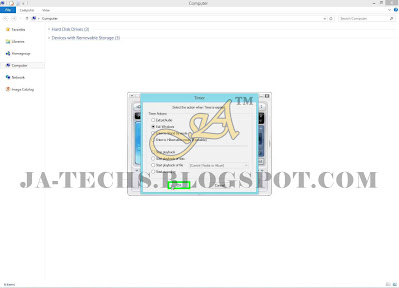
|
|
Then click on "OK" to proceed to the next step.
|
STEP NO. 6

|
Now it's time to set hours/minutes, just click on "Set" text/link
as
shown in the above picture.
|
STEP NO. 7

|
Select any mentioned hour as you want.
After the specific time
expires the PC will be shut down automatically.
|
STEP NO. 8
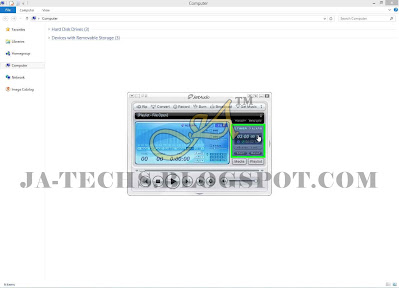
|
You can also use manual time by using Two small Up/Down arrows.
See
the Picture.
|
STEP NO. 9

|
|
Finally, Click on the "Start" text to launch the timer.
|
STEP NO. 10

|
You can stop the timer any time by clicking on the "Reset" text.
See
the above image.
|
If you are using JetAudio Min Skin then you need to follow the below steps for
PC Shutdown Timer, the process almost seems like a Default Skin to gain PC
Shutdown Timer. Many users use this step to download huge files or games
overnight by going to bed and setting the PC Shutdown timer so it will go off
after some hours obviously which were input for it to perform a PC shutdown
timer.
FOR THOSE WHO ARE USING JETAUDIO'S THIS MINI SKIN.

|
| PC Shutdown Timer |
STEP NO. 1

|
|
Just double-click on the JetAudio Shortcut icon to Start/Open.
|
STEP NO. 2

|
Just "Right Click" on JetAudio body skin and go to
"Tools>>>Timer"
and Left click on "Action".
|
STEP NO. 3

|
Select an action to be done when the time period expires. Select
"Exit
Windows" to shut down the PC.
|
STEP NO. 4
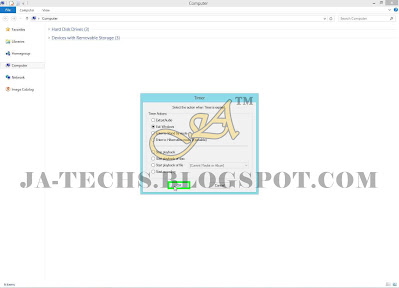
|
|
Click "OK" to jump to the next step.
|
STEP NO. 5

|
Now again "Right Click on JetAudio Body Skin and go to
"Tools>>>Timer>>>Set"
and choose any given time.
|
STEP NO. 6

|
Now it's time to launch/start the time. Just "Right Click" on
JetAudio
Body Skin and go to "Tools>>>Timer" and select
"Start".
|
STEP NO. 7

|
You can stop the timer any time using "Right Click" on JetAudio
Body
Skin and go to "Tools>>>Timer" and select "Reset".
|
For assistance regarding the issue, please feel free to leave your query
or comment under this post for a quick response.