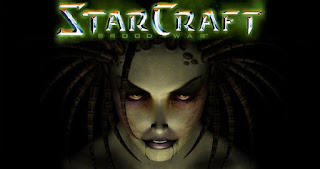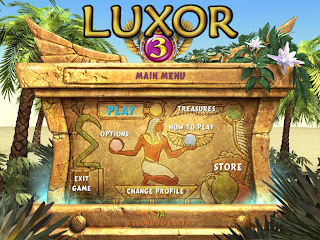How to Create Photo Tutorial without any Skills

Create Photo Tutorial without any skills to help someone or your friends.
If you're looking to know how to create your own photo tutorial then you
are in right place. Creating Photo Tutorial is very easy. It's basically
for those who want to let help their buddies and sort out their PC issues.
You can record the steps of your OS problems and can share them with any
of your genius friends who can solve your problem. People can also create
a Tutorial to instruct people to perform the steps that an expert does for
resorting to issues faced by users. This is the year 2013 and most people
around the world are using Windows 7 or the latest like Windows 8 but
still few of the people who don't have windows 7 supported PC are still
using Windows XP.
But this Tutorial is for those who are using Windows 7 operating system. You don't need to download and install any software from the internet because Microsoft has already given a facility in Windows 7, resulting in which Windows 7 operators can easily record the steps of problems/issues.
How to Create Photo Tutorial without any Skills?
So don't wait now just follow the below instructions and get advantage of your Windows 7 operating system. I have decided on this tutorial because lots of people around the internet don't know about this facility.
Follow the Instructions as given below with Picture View:

|
|
Click on "Start" Menu and type 'record steps', then just click on
"Record steps to reproduce a problem" as shown in pic. |

|
|
After clicking that, a software namely "Problem Steps Recorder" will
be open then just click on "Start Record" to starting recording screenshots. |

|
| Typed "www.google.com" inside URL box and click on Apply then OK. |

|
| Then I simply clicked on Homepage icon. |
How to Create Photo Tutorial without any Skills?

|
| After clicking on Homepage icon, the Google Homepage opened successfully. |
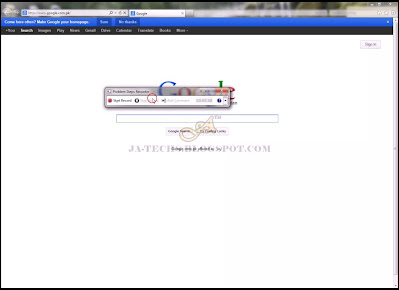
|
|
Now just simply "Stop Record" to finish your steps as performed
above. Note: Picture 3 to Picture 6 are performed for making Tutorial. |
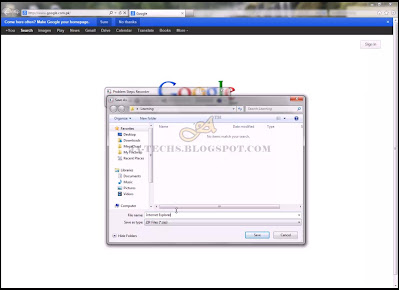
|
|
Now it's time to save record, just title any name and click on "Save"
button to save the recorded steps. |

|
| Remember that your save file will be saved as .zip file, just double click on it. |

|
|
It will be opened using WinRar then just double click on the file
located inside the .zip file with the extension (.mht). |

|
|
It will be opened in Internet Explorer and you can see the
Screenshots with the caption above every picture which is guiding to perform that step. |

|
| Here can also see the Recorded file steps opened in Internet Explorer. |
So that is the Tutorial which is very easy to make your own Tutorial using Zero Skill.